Simpu Text Guide: How to Send SMS Broadcast Messages
Welcome to the Simpu Text App help guide! This document will walk you through the steps to send SMS broadcast messages to your recipients. Follow these instructions to ensure your messages are sent efficiently and effectively.
Getting Started
1. Visit the Simpu Text platform:
- Visit this link.
- Sign in with your credentials. If you don’t have an account, follow the on-screen instructions to create one.
2. Navigate to the Broadcast Section:
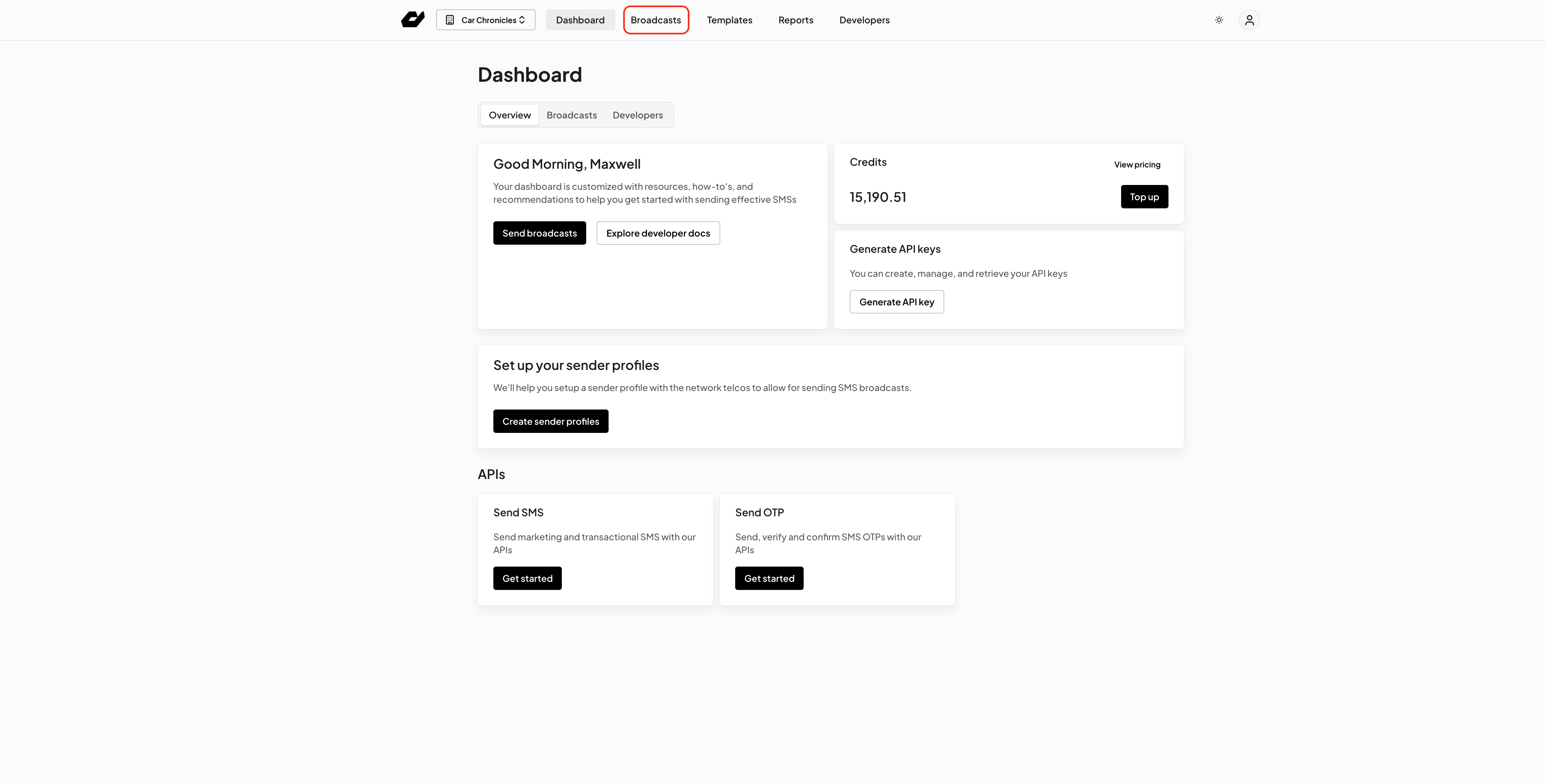
- Once logged in, you’ll be on the app's main dashboard.
- Tap the menu icon (three horizontal lines) in the top left corner.
- Select “Broadcast” from the menu options.
Creating a New SMS Broadcast
1. Start a New Broadcast:
- In the Broadcast section, tap the “+New Broadcast” button.
- This will open a new screen where you can create your SMS broadcast.
Give your Broadcast a Name

- Type in the name for your broadcast
Select your Sender profile:
- Click on the drop down menu and select your Sender Profile (this is also known as your Sender ID).
- If you do not have a Sender profile created, click on the "+New sender profile" button to create one.
Uploading your recipient List:
-Tap the “UploadCSV/Excel” button.
-Choose the source from which you want to upload your recipient list.
Follow the prompts to select and Upload your contacts.
Uploaded List data mapping: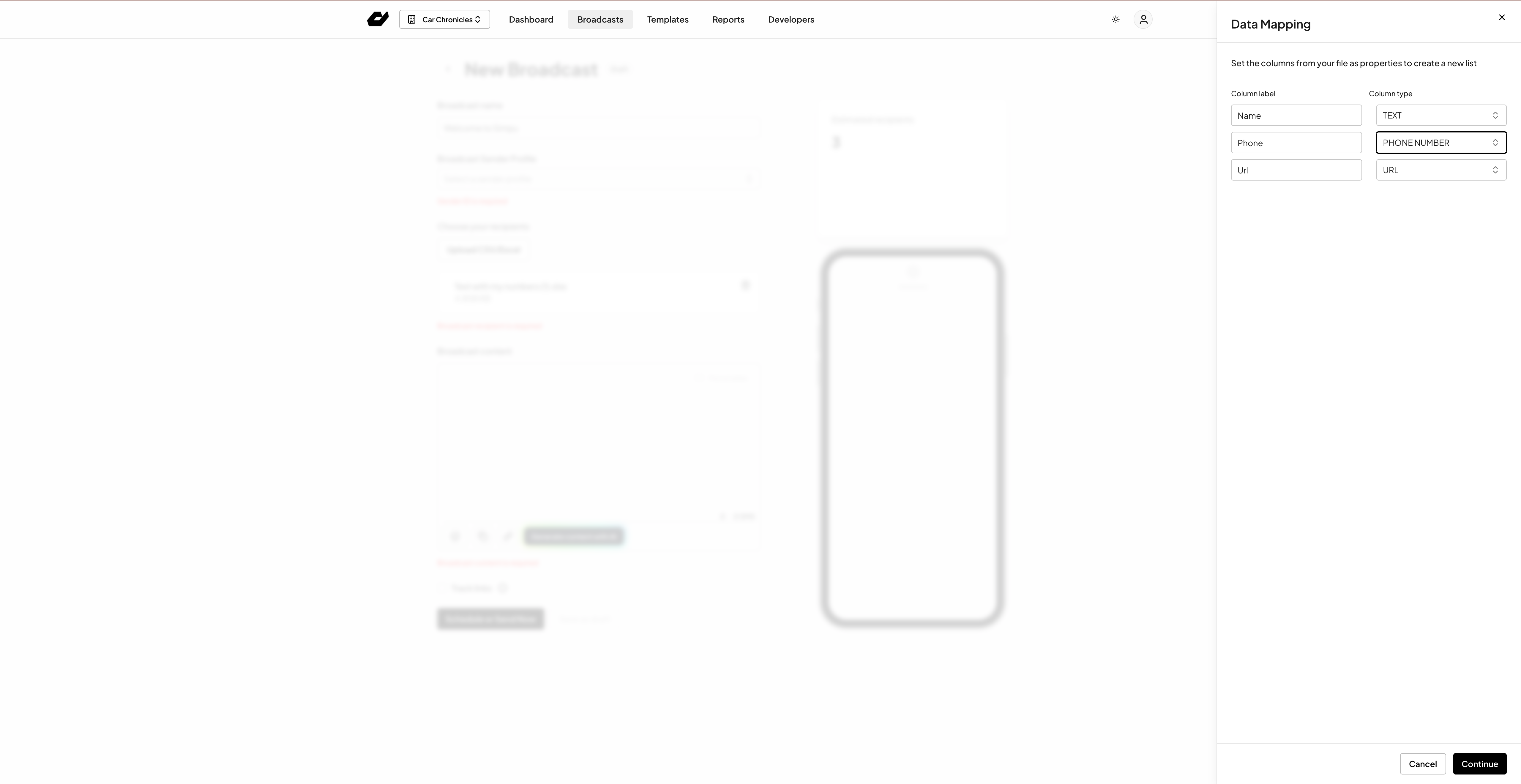
Here you map the columns to the appropriate column type (e.g Column with the phone number should be mapped with the property type "Phone Number".
Composing Your Message
1. Write Your Message:
- Tap the “Broad content” field and start typing your SMS message.
- You can use placeholders for personalized messages(e.g., {FirstName}), click the personalize option in the text area.
Scheduling Your Broadcast
1. Schedule for Later:
- Tap the “Schedule” button.
- Select the date and time you want your message to be sent.
- Confirm your selection.
2. Send Immediately:
- If you want to send your broadcast immediately, skip the scheduling step and proceed to sending.
Managing Sent Broadcasts
1. View Sent Broadcasts:
- In the Broadcast section, you can view all your sent broadcasts by tapping “Broadcasts.”
- Here, you can see the status of each broadcast (e.g., sent, delivered).
Troubleshooting and FAQs
1. Common Issues:
- If your message is not sending, check your internet connection.
- Ensure you have sufficient SMS credits if using a paid plan.
2. FAQs:
- Q: Can I cancel a scheduled broadcast?
- A: Yes, go to the “Scheduled Broadcasts” section and tap the broadcast you wish to cancel. Select “Cancel.”
- Q: How do I check my SMS credits?
- A: Go to the “Account” section and check your balance under “SMS Credits.”
- Q: Can I send multimedia messages (MMS)?
- A: Currently, Simpu Text App supports only SMS. MMS functionality may be added in future updates.
For further assistance, please contact Simpu support via “email”
Related Articles
How to compose, send, and customize messages
Overview Creating a message in Simpu is incredibly straightforward! The convenient blue Compose button at the top of your inbox is a centralized hub for composing messages across various communication channels linked to Simpu, such as email, SMS, and ...Using Special Characters in SMS Marketing: A Quick Simpu Guide
Overview Special characters can add personality and flair to your SMS marketing messages, helping them stand out in a crowded inbox. However, it’s important to understand how these characters work and the potential impact they can have on the cost of ...Setting Up automation to send birthday messages to contacts on a list
Welcome to Simpu! In this guide, we will walk you through the process of setting up an automation to send out personalized birthday messages to your contacts on a list. With Simpu's powerful automation features, you can ensure that your contacts ...Simpu's guide
Overview Welcome to Simpu! Whether you're considering signing up for a Simpu trial or already have, we're here to guide you through getting started. What is Simpu? Simpu is a collaborative tool, a shared inbox solution for teams. It is designed to ...Embedding Trackable Links in SMS on Simpu
Overview: This guide will help you embed trackable links in your SMS broadcasts using the Simpu platform. Follow these steps to ensure your links are trackable and your SMS campaign is effective. Steps to Embed Trackable Links in SMS 1. Log in to the ...