How to Create a Sender ID/Sender Profile on Simpu
Overview:
Creating a Sender ID or Sender Profile on Simpu is a straightforward process. Follow these steps to set up your new Sender ID or Sender Profile:
Step-by-Step Guide
Access the Main Dashboard

- Log in to your Simpu account.
- Once logged in, you will be directed to the main dashboard.
Create Sender Profiles
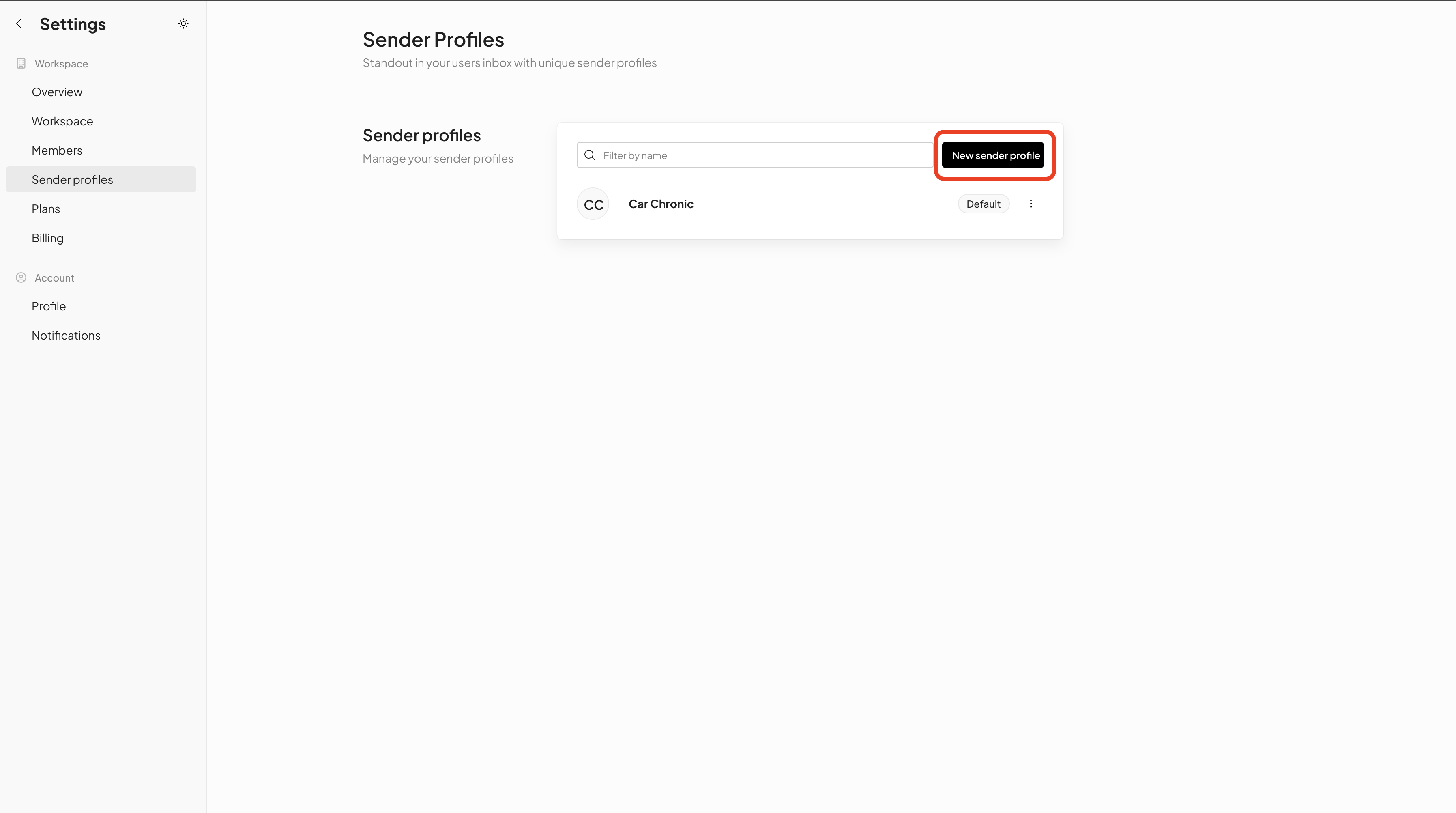
Add a New Sender Profile
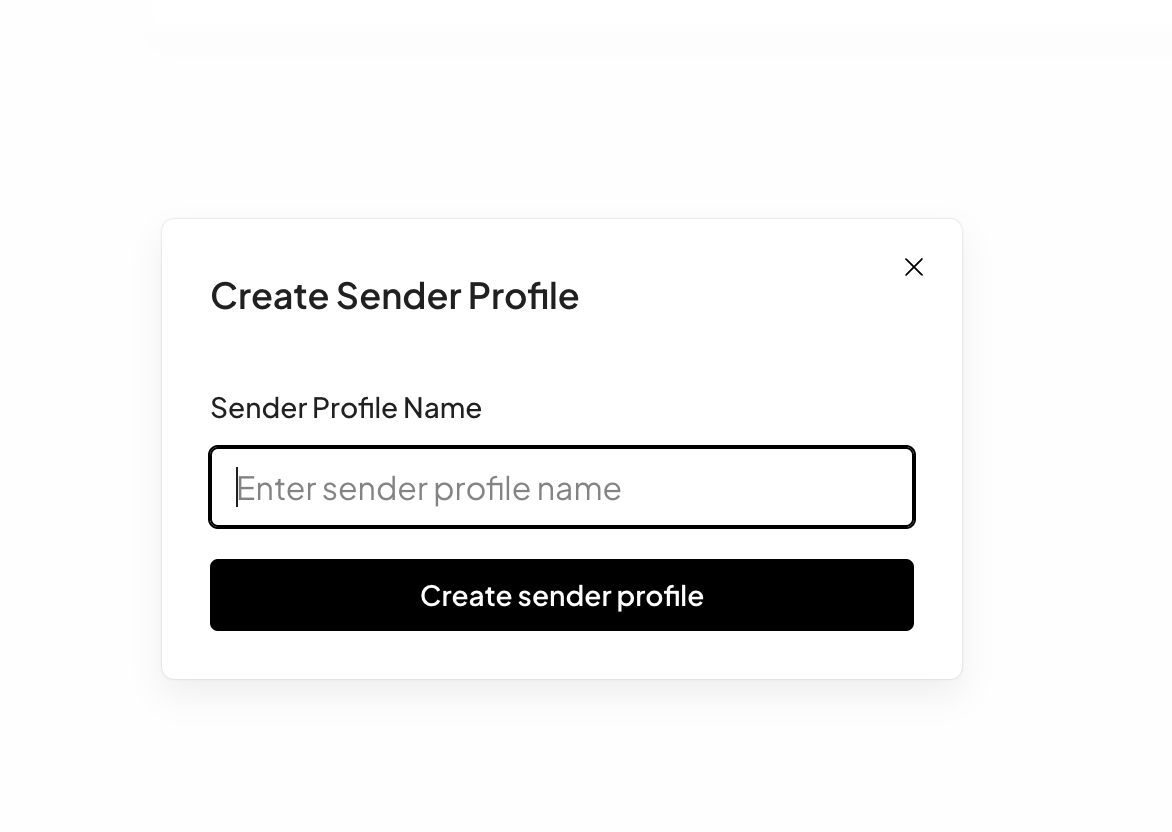
- After clicking on the Create Sender profiles button, you will be redirected to the sender profiles section.
- In this section, click on the New sender profile button to start creating a new sender profile.
Save and Finalize
After entering the desired Sender ID/Profile, review the information for accuracy.
Click the Create sender profile button to finalize the creation of your new sender profile.
Important Notes
- Ensure that your Sender ID is unique and clearly represents your brand or service.
- Double-check the character limit to ensure your Sender ID does not exceed 11 characters.
Related Articles
Creating a Sender ID/Sender Profile on Simpu for SMS
Sender ID, also known as a sender profile, is the name that will appear when you send SMS campaigns through Simpu. It helps recipients recognize who the message is from and builds brand trust. Here's how to create one: 1. Access your Simpu account ...
How to Create an Email Sender Profile on Simpu
Overview This guide will walk you through the process of creating an email sender profile on the Simpu mail platform. A sender profile is essential for sending emails through the platform. Please note that a sending domain must be created before ...
Creating your SMS campaign sender ID
STEPS TO FOLLOW: (This action should be carried out before the SMS campaign can be sent out) Step 1 Click on the Profile Icon in the top right corner. Step 2 Click on Organization Settings. Step 3 Select the Setup sender profile. Step 4 Click on the ...
Simpu Text Guide: How to Send SMS Broadcast Messages
Welcome to the Simpu Text App help guide! This document will walk you through the steps to send SMS broadcast messages to your recipients. Follow these instructions to ensure your messages are sent efficiently and effectively. Getting Started 1. ...
Setting up for sender profile for SMS
STEPS TO FOLLOW Click on the profile icon on the top right of the navigation bar. Click on Organization Settings Click on Set up Sender profile Click on the Add SMS sender profile button Fill in your desired Sender ID into the text area and click the ...