Embedding Trackable Links in SMS on Simpu
Overview:
This guide will help you embed trackable links in your SMS broadcasts using the Simpu platform. Follow these steps to ensure your links are trackable and your SMS campaign is effective.
Steps to Embed Trackable Links in SMS
1. Log in to the Text App
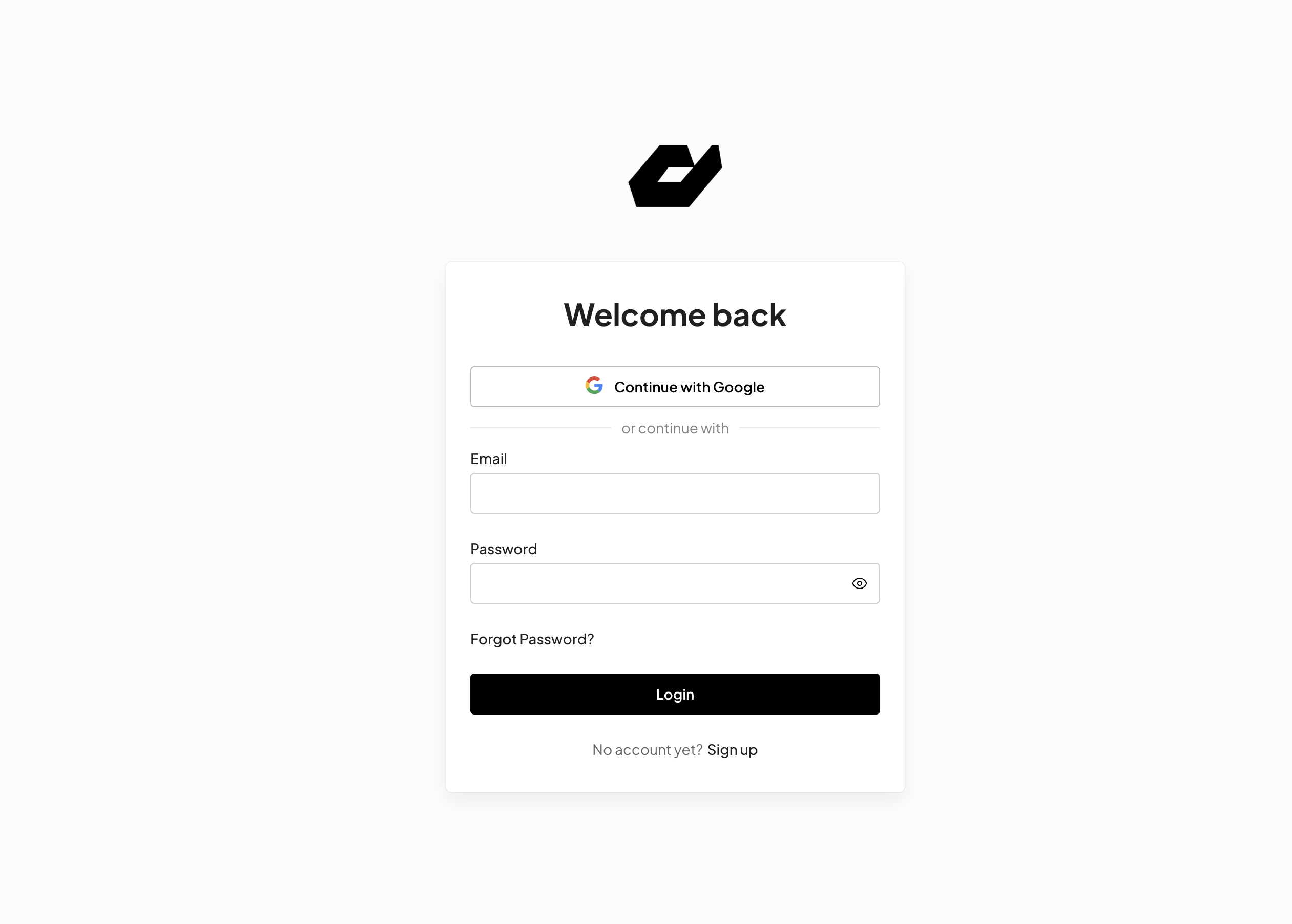
- Open your web browser and go to the Simpu Text app.
- Enter your username and password to log in.
2. Access the Dashboard
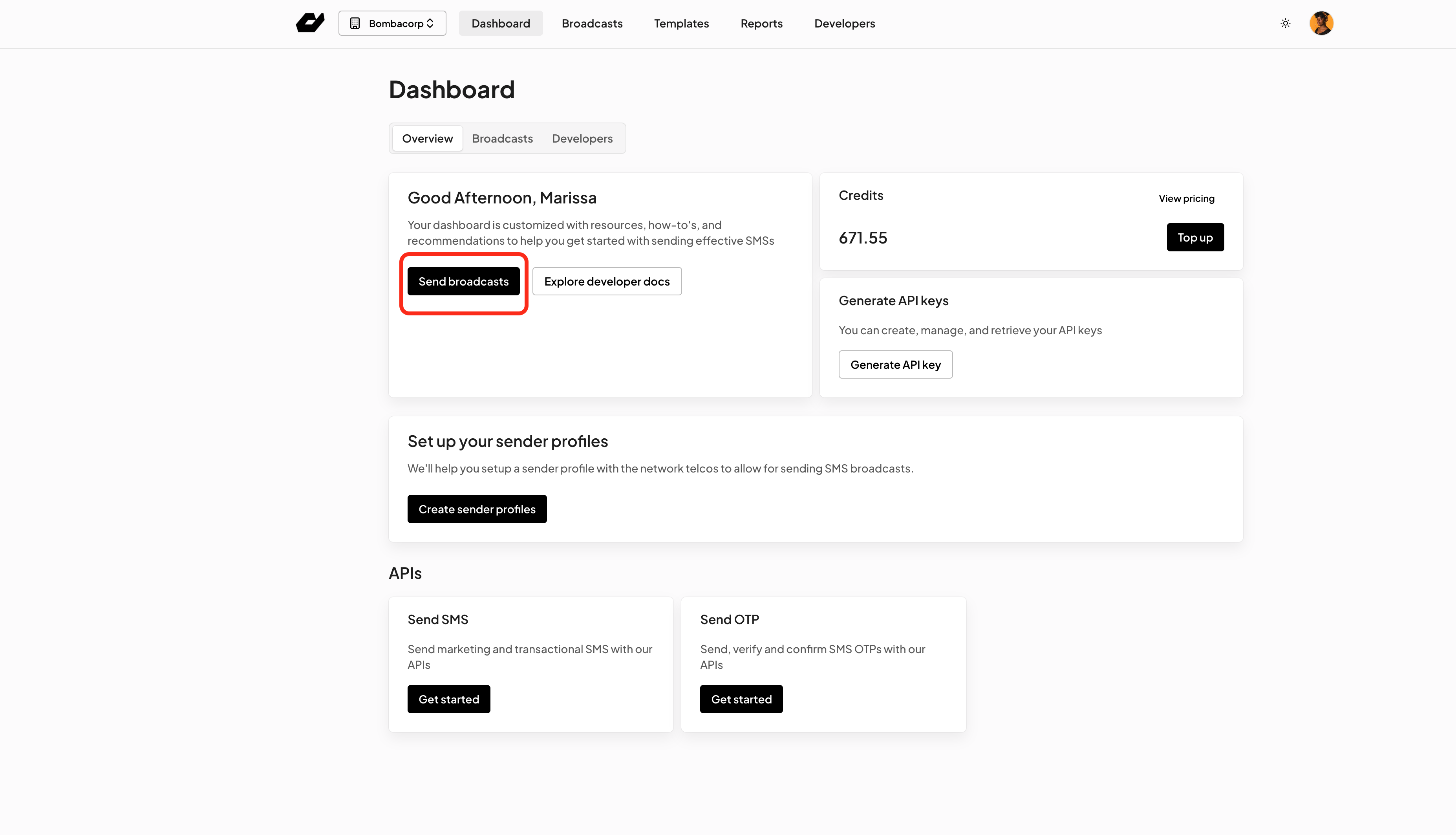
- Once logged in, you will be directed to the dashboard.
- On the dashboard, locate and click on the "Send Broadcast" button.
3. Fill in the Broadcast Details
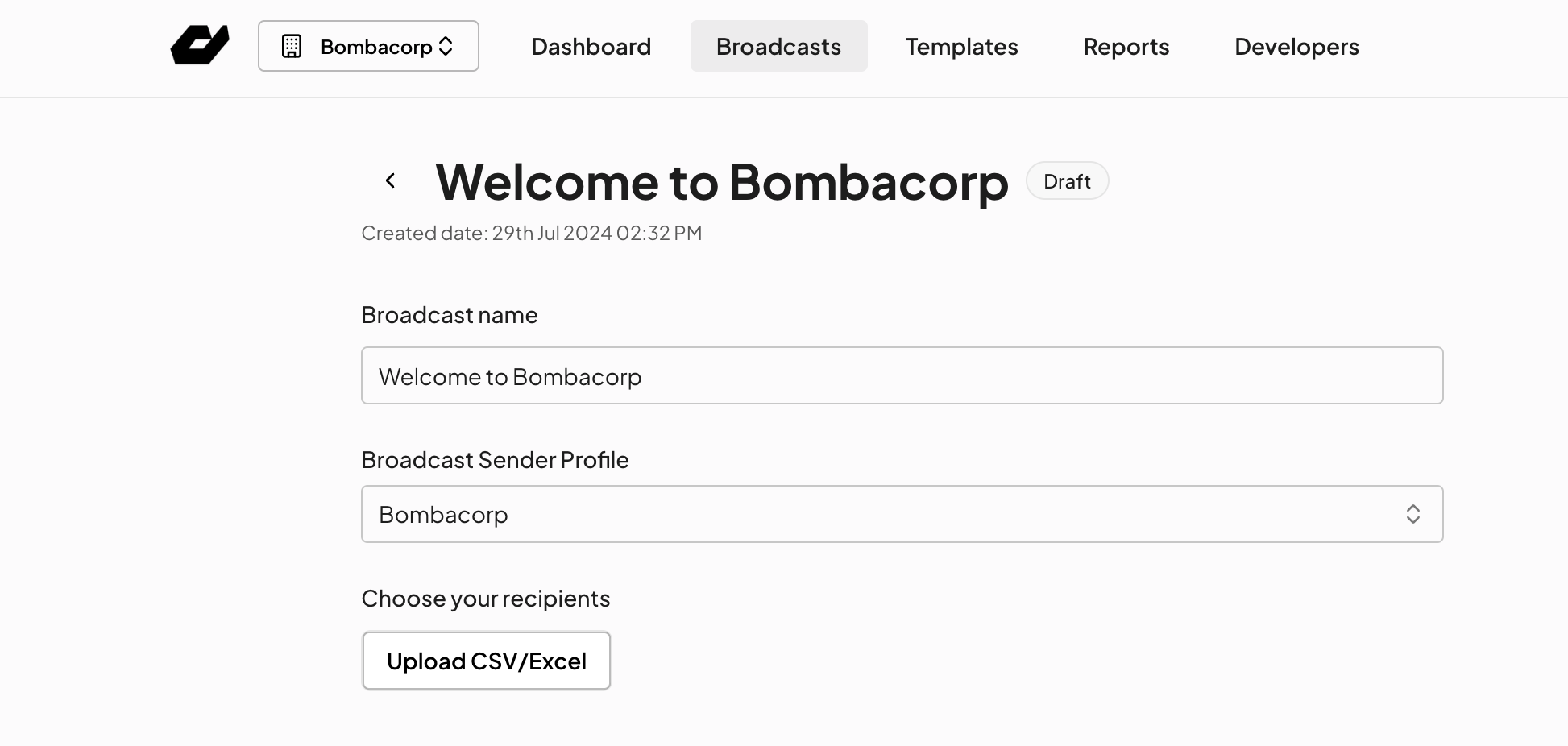
- Broadcast Name: Enter a unique name for your broadcast.
- Select Sender ID: Choose the appropriate sender ID from the dropdown menu.
- Upload Recipient List: Upload your recipient list by clicking on the "Upload" button and selecting your file.
4. Compose the Broadcast Content
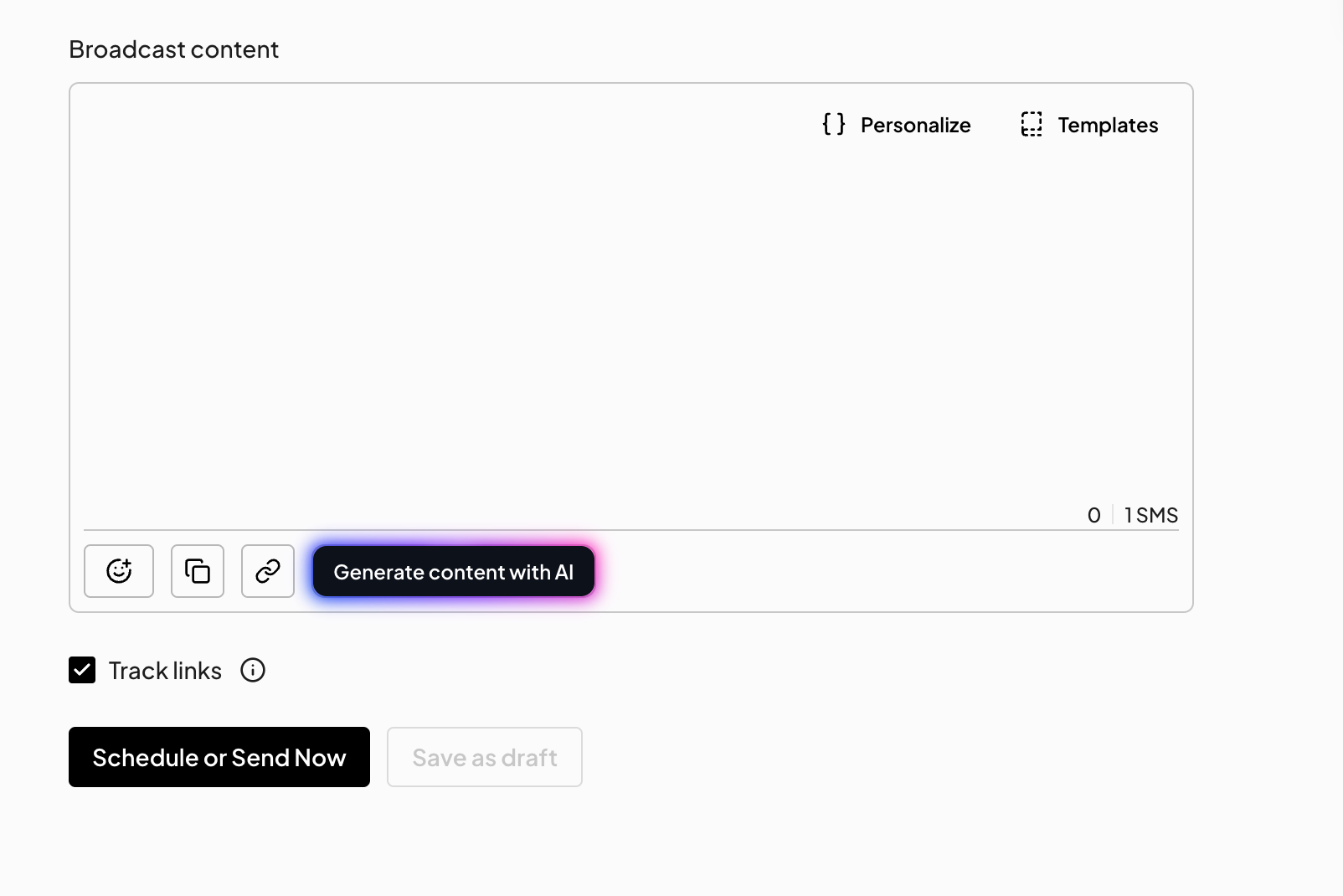
- In the text box provided, compose the content of your SMS message.
5. Embed the Trackable Link
- Within your composed message, place the cursor where you want to insert the link.
- Click on the link icon (usually represented by a chain link symbol).
- In the link dialog box, type in the URL you want to include, e.g.,
https://example.com.
6. Enable Link Tracking
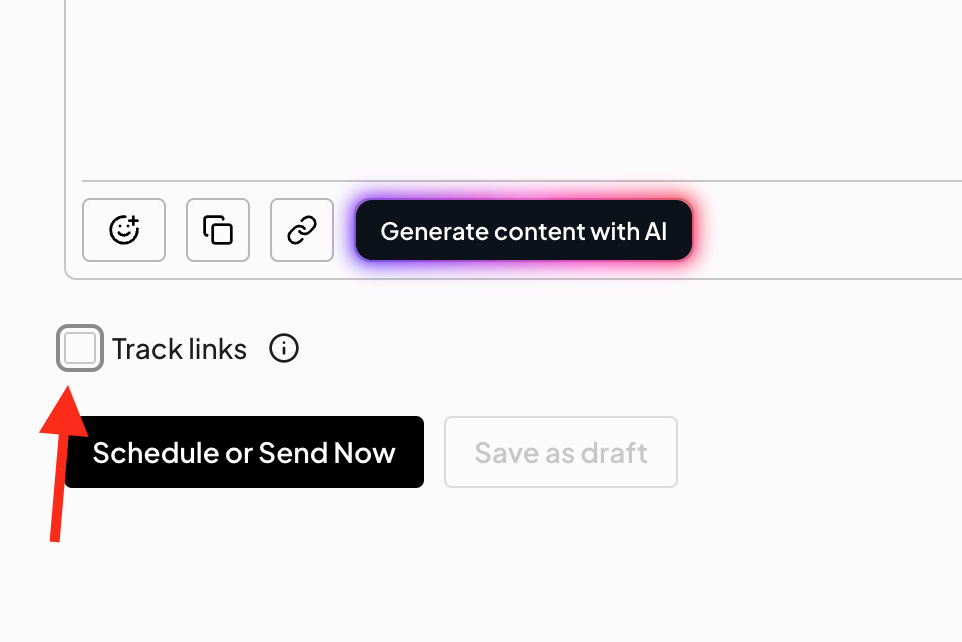
- Ensure the "Track link" option is checked. This will enable tracking for the link you’ve just added.
7. Send Your SMS Broadcast
- Review your message and all entered details.
- Once everything looks correct, click on the "Send" button to broadcast your SMS.
Additional Tips
- Test Before Sending: Send a test message to yourself to ensure the link is working and trackable.
- Monitor Link Performance: Use Simpu's analytics tools to monitor the performance of your links.
By following these steps, you can efficiently embed and track links in your SMS broadcasts using Simpu. This will help you gather valuable insights into your campaign’s performance and engagement levels.
Related Articles
Sending your first SMS campaign on Simpu
STEPS TO FOLLOW At the Top Navigation bar, click on Marketing Click on the Create Campaign button Select SMS Campaign Click on the ''who will you send this campaign to?'' select a list. Give your Campaign a name Select Your Campaign Sender ID (NB-A ...Conversation ID and links
Overview Simpu's conversation ID typically refers to a unique identifier assigned to a conversation or interaction. The conversation ID helps organize and reference conversations for easier retrieval, analysis, and follow-up. It ensures that each ...SMS broadcast exceptions
Promotional Route Sender ID Restrictions Delivery Restrictions Messages will not be delivered to DND (Do Not Disturb) numbers Delivery hours are restricted to 8 AM - 8 PM only. Messages sent outside these hours will be queued for delivery at 8 AM the ...How to Create an SMS Template on Simpu
Overview: Creating an SMS template on Simpu is a quick and easy process. Follow the steps below to create a new template for your SMS communications. Step-by-Step Guide 1. Login to the Simpu SMS App: Open your preferred web browser. Navigate to the ...How to Generate an SMS Campaign Report on Simpu
Overview: Simpu allows you to track the performance of your SMS campaigns effectively. Follow these steps to generate a detailed SMS campaign report. Steps: Access Reports: Navigate to the main dashboard of your Simpu account. Look for the "Reports" ...