Downloading Email Reports on Simpu
Simpu's email reporting features allow you to generate detailed reports on the performance of your email campaigns. Follow these steps to download your email reports:
Step 1: Access the Reports Section
1. Log in to the Simpu Email App
2. Navigate to the "Reports" section.
Step 2: Select the Email Broadcasts Report
1. Click on the "Email Broadcasts Report" option to proceed.
Step 3: Set Filters and Generate the Report
1. Use the available filters to customize the report to your needs.
2. Ensure that the "Status" filter is selected to track metrics like opens, clicks, and bounces.
3. Click on the "Generate" button to create the report.
Step 4: Download the Report
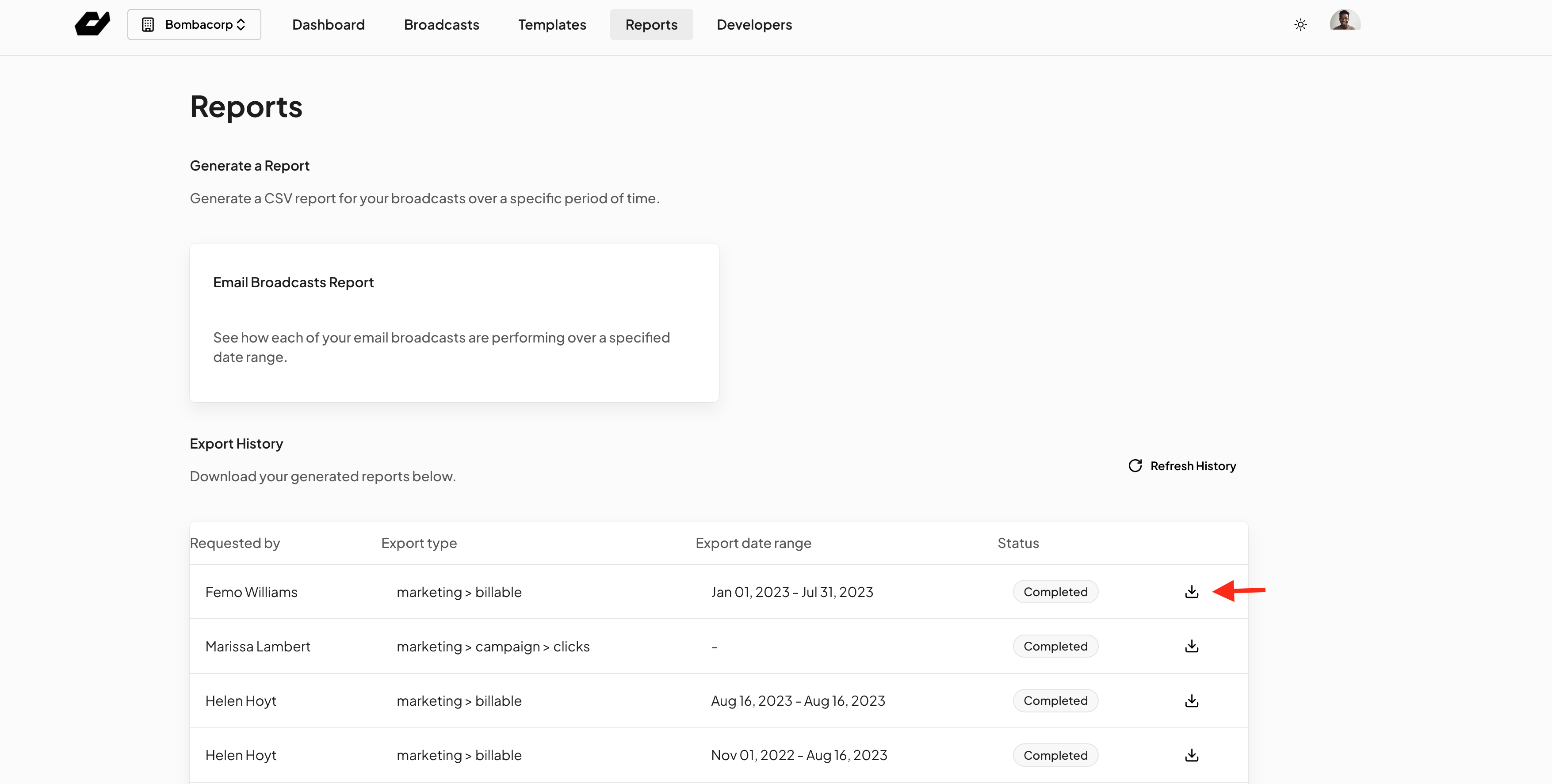
1. Wait for the report to be generated.
2. Once ready, click the "Download" button to save the report as a CSV file.
Step 5: Analyze the Report Data
1. Open the downloaded report in a spreadsheet application like Excel or Google Sheets.
2. Filter the data by the various status indicators (e.g., "Opened", "Clicked", "Bounced") to analyze your campaign performance.
3. Use the insights gained from the report to optimize your future email marketing efforts.
Remember, the downloaded report can be used for further analysis, segmentation, and to create targeted retargeting campaigns for your engaged contacts.
If you have any questions or need further assistance, please don't hesitate to reach out to our support team.
Related Articles
Downloading Email Recipient Lists for Retargeting
Overview: Simpu's email reporting features allow you to easily identify and download a list of recipients who have engaged with your email campaigns. This can be a valuable resource for running targeted retargeting campaigns and maximizing the impact ...How to download a recipient clicks report with location in Simpu
Overview The Location clicks report is a powerful feature in Simpu, empowering users to track the effectiveness of their SMS/email campaigns. It provides comprehensive insights into recipients who engaged with the links within the campaigns. This ...Teammates' reports
Overview The report on Team Performance is a valuable resource for keeping track of your team's productivity, recognizing instances when your team is under excessive pressure, and assisting admins in making informed choices that prioritize customer ...Downloading Recipient Lists for Broadcast Retargeting
Simpu's broadcast retargeting feature allows you to easily identify and download a list of recipients who have engaged with your SMS broadcast campaigns. This can be a powerful tool for running targeted follow-up campaigns and maximizing the impact ...Generating Campaign Reports
Overview Campaign reports are essential tools that provide detailed information about the performance of your campaign. By analyzing these reports, you can gain valuable insights into your campaign's performance, identify areas that need improvement, ...